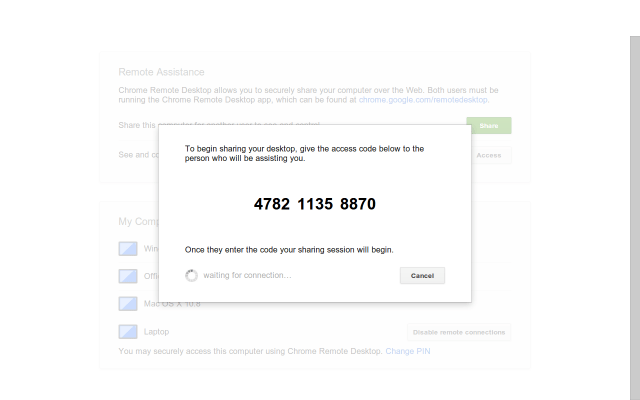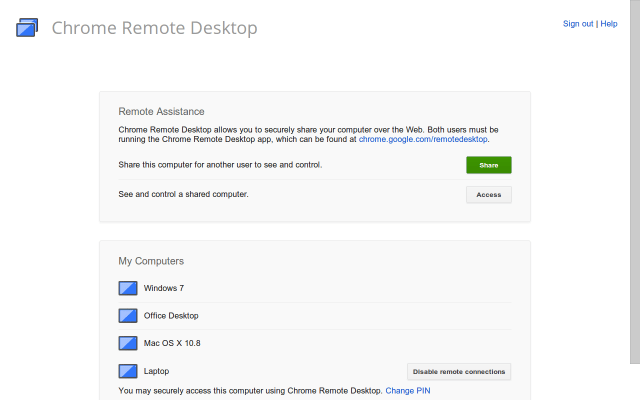Host your website with Google Drive and Free Custom Domain
How it works:
- Create a new folder in Drive and share it as "Public on the web."
- Upload your HTML, JS & CSS files to this folder.
- Open the HTML file & you will see "Preview" button in the toolbar.
in Clear Description
Put all your files in a Folder and make sure it should have index.html and
then Open Google Drive upload the folder and open it find index.html and click on it will look like below image.
now on bottom right corner click on open and select Google Drive Viewer like below image
now on bottom right corner click on open and select Google Drive Viewer like below image
then click on Preview, it will generate url
it will look like below that is your website URL copy it.
now time to create Free custom domain go to DOT.TK it's Free.
choose your custom domain and click on Go, then past your Google Drive Generated URL for your website and click submit make sure you select forward domain option and period for 12 months, that's it you are done.
your custom Domain is ready with dot TK domain name with full Bandwidth no maintenance problem enjoy!!!!!!!!
now time to create Free custom domain go to DOT.TK it's Free.
choose your custom domain and click on Go, then past your Google Drive Generated URL for your website and click submit make sure you select forward domain option and period for 12 months, that's it you are done.
your custom Domain is ready with dot TK domain name with full Bandwidth no maintenance problem enjoy!!!!!!!!
Google’s Chrome Remote Desktop Screen Sharing Service Comes Out Of Beta
Google just announced that it is taking its Chrome Remote Desktopscreen sharing service out of beta. As the name implies, the Chrome Remote Desktop app runs in Chrome and allows you to share your desktop with others or control theirs to see presentations — or, as Google notes, become the family hero by “adjusting printer settings on your mom’s computer to finding a lost file on your dad’s laptop.”
In addition to taking the service out of beta, Google also added a few new features to the tool. Most interestingly, Windows users can now share a real-time audio feed using the tool. This new version also brings the ability to copy and paste between your local machine and the remote computer you control. Google promises that it will continue to work on the Chrome Remote Desktop service and make it “even more powerful” in the future.
.
While the service runs in Chrome, you actually have to download and install a helper app to get things to work. The install process of the Chrome app will automatically prompt you to download these applications, which run on Windows, Mac and Linux.
Once installed, using the tools is about as easy as using applications like TeamViewer and other comparable services. If you want to share your own screen, you get a code to give to your family member or colleague to initiate the connection. In our brief tests, the image quality was quite good and comparable to similar services.
Host Your Website For Free No Limitations
If you are looking for a place to quickly host your websites but don’t have access to any web serve website.org is a great alternative. You can use website.org to host basic websites or even complex JavaScript based web apps. You may publish any kind of static content on your website including HTML pages, images, CSS, icons, audio and video files.
No need to spend any amount. if your are already having a Domain you can use the same or you can create your own with sub-domain.
Requirements:
1. filezilla Download below
2. website files which you are about to host
3. domain name (optional)
that's it
first download install the filezilla soft ware its a free after installation it will look like below image
This application is used to upload your files to the web server and from there your website will be hosted
Now second step keep your website files ready.
Now go to www.website.org click on signup for free. once you done with sign up you will be received a conformation mail to your registered mail id, click on the link to conform. and you will directed to website.org.
login with your User Id and password then go to New Project in left side control panel, if you already had a domain name then go to create redirect or go to create web space select your project name and description and required category then go to next.
Hear you need to select the domain name it will look like the below
congratulations you have created your website with your domain. now its time to upload files to sever, for that we have to take help of Filezilla. for that your need below tings
| Server / Host | www1.subdomain.com |
| User | user123456789 |
| Password | Your account password |
once you though the creation of domain name it will root to project settings page where you will find these details if your not found then go to control panel in left side nav and click on My project and select your project name then your will rooted to settings page. see at the bottom of the page click on FTP then you can see these details.
Now open you filezilla and enter the Server or Host name as shown above and then your user Id and Password you given at the time of registration in website.org. leave Port as blank and click on quick connect. filezilla will connect to the server.
How to Upload files :
once server is connected you will see www in remote site in filezilla which is visible at right side first box click on that and in the below box you need to drop you files. see below screen shot
Note : You need to upload only contain don't upload with sub folders for example your files are in folder name xyz then you need to open the folder and then copy the files and upload if you upload with xyz folder in your website it will show like xyz hyper link. your website will not run properly
once you upload the files go to your website and check if your are followed every thing correctly as per the description your website will be live.
Downloads:
File Zilla latest version